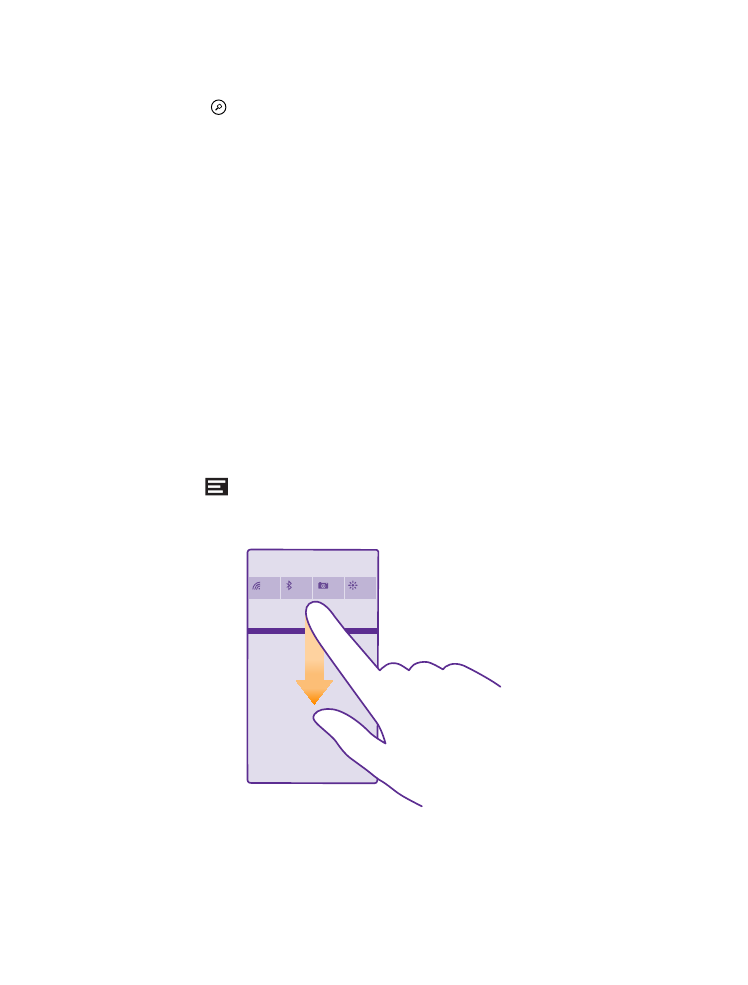
Check notifications on your phone
You can quickly check notifications, change some settings, or add shortcuts to some apps in
the action centre that opens from the top of the screen.
The notification icon
shows you have unread notifications.
1. Swipe down from the top of the screen.
In this screen, you can:
© 2015 Microsoft Mobile. All rights reserved.
23
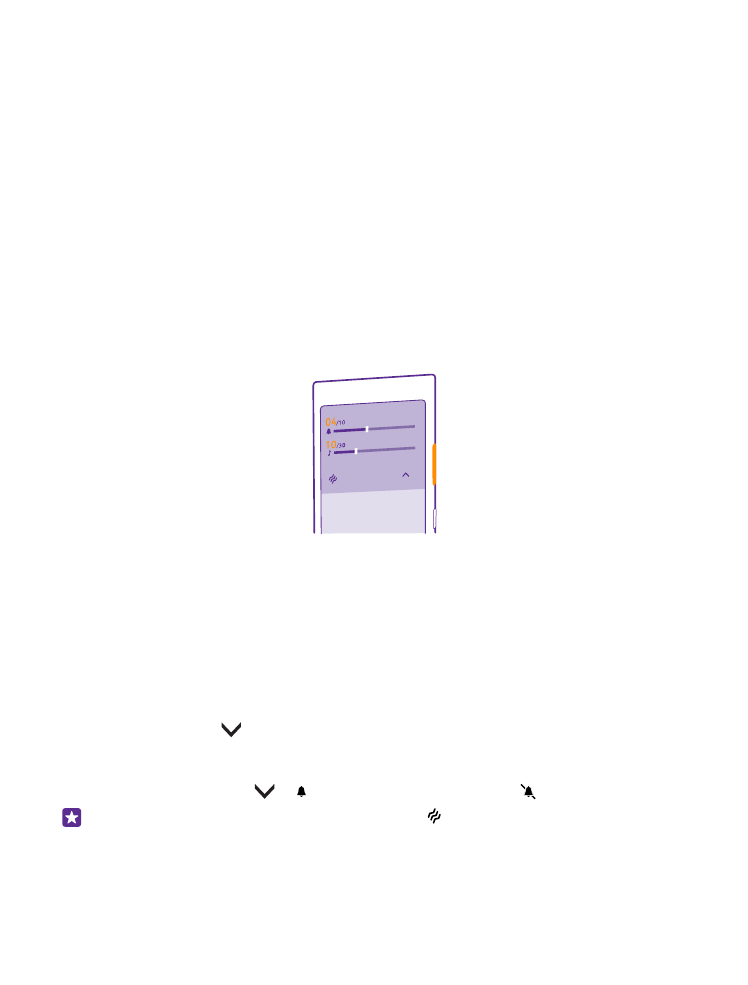
•
See your missed calls and recent unread mails and messages
•
Check any notifications, such as available app updates in Store
•
Open apps
•
Check for WiFi networks, and connect to them
•
Quickly jump to settings
2. To close the menu, swipe up from the bottom of the screen.
Personalise the action centre
On the start screen, swipe down from the top of the screen, and tap ALL SETTINGS >
notifications+actions. To change a shortcut, tap the shortcut and the app you want. You can
also select which notifications you want to receive and how.