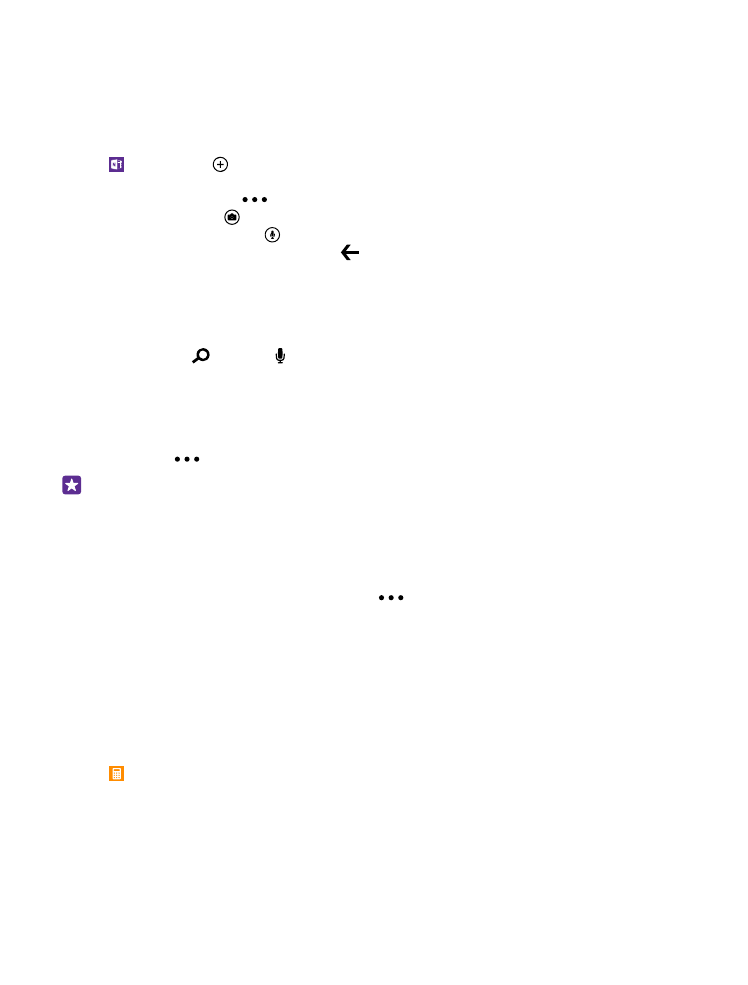
Write a note
Notes on paper are easy to lose. Instead of jotting them down on paper, you can write your
notes with Microsoft OneNote Mobile. This way, you always have your notes with you. You
can also sync your notes to OneDrive and view and edit them with OneNote on your phone,
on your computer, or online in a web browser.
1. Tap OneNote > .
2. Write your note.
3. To format the text, tap
> format.
4. To add a picture, tap .
5. To record a sound clip, tap .
6. To save the changes, tap the back key .
If you have a Microsoft account set up on your phone, your changes are saved and synced to
your default Personal (Web) notebook on OneDrive. Otherwise, your changes are saved on
your phone.
Use Cortana to create a note
Tap the search key , and tap . Say Create a note and what you want to have in the note.
The note is saved automatically to OneNote.
This feature is not available in all languages. For info on the supported languages, go to
www.windowsphone.com.
Send a note in a mail
Tap a note and
> share....
Tip: To access an important note quickly, you can pin it to the start screen. Tap and hold
the note, and tap pin to start.