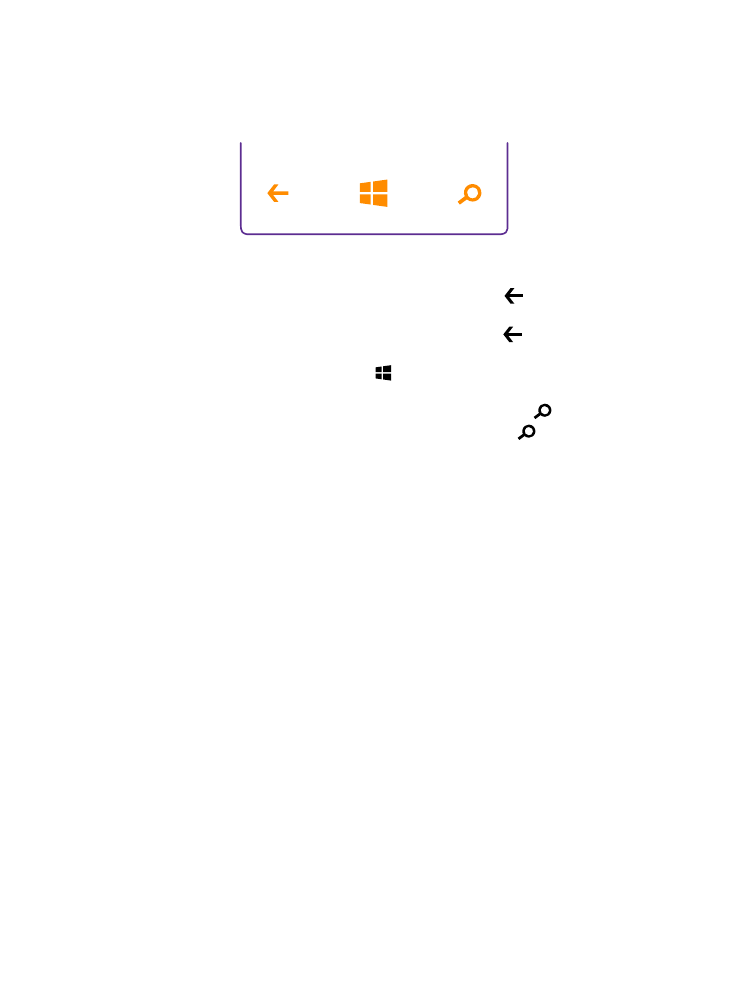
Back, start, and search keys
The back, start, and search keys help you navigate your phone.
• To see which apps you have open, tap and hold the back key . You can then switch to
another app or close the ones you don’t need.
• To go back to the previous screen you were in, tap the back key . Your phone remembers
all the apps and websites you've visited since the last time your screen was locked.
• To go to the start screen, tap the start key . The app you were in stays open in the
background.
• To search the web or for items on your phone, tap the search key .
• If your phone has Cortana, to open Cortana, tap the search key .
Cortana is not available in all regions and languages. For info on the supported languages,
go to www.windowsphone.com.
• To switch the vibration of these keys on or off, on the start screen, swipe down from the
top of the screen, tap ALL SETTINGS > touch, and change the setting for navigation
bar. Changing the vibration setting for incoming calls doesn’t affect the vibration of the
keys.