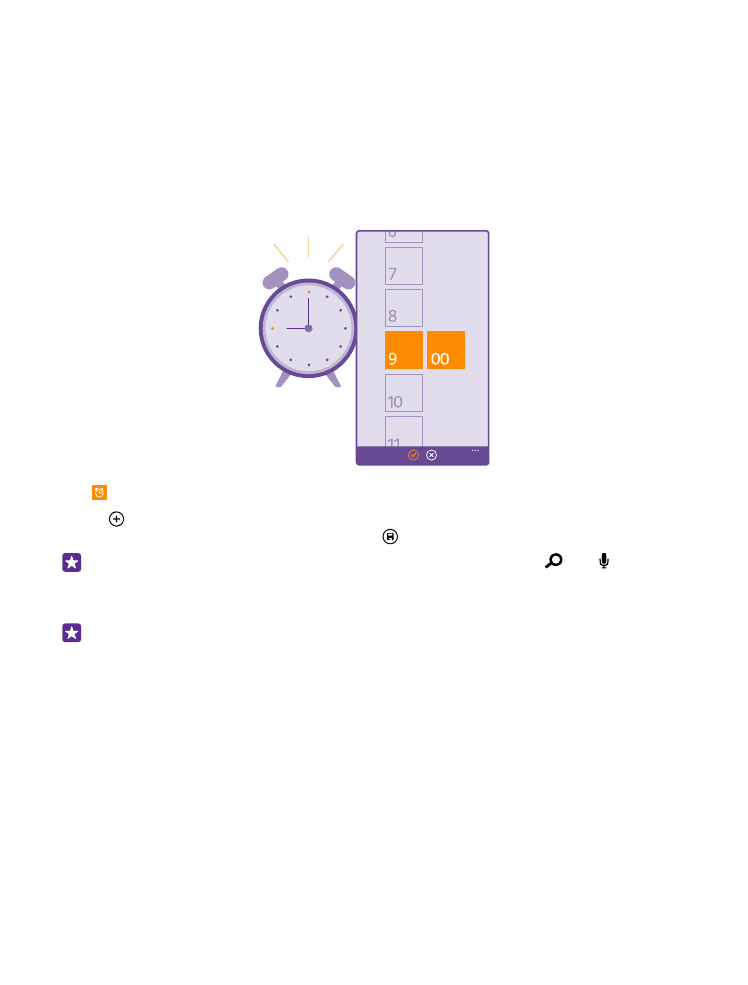
Set an alarm
You can use your phone as an alarm clock, and even set your favorite song as your alarm tone.
Tap Alarms.
1. Tap .
2. Set the time, fill in the alarm details, and tap .
Tip: Too tired to fiddle with the phone much? Tap the search key , tap , and tell
Cortana when you need the alarm.
For the alarm to sound, your phone must be switched on.
Tip: You can quickly see the time of the next active alarm if you have pinned the Alarms
app to the start screen. The tile size must be at least medium.
Use your favorite song as your alarm tone
Connect your phone to your PC with a USB cable, and use the file manager of your PC to move
the song you want to the ringtone folder in your phone. To set the song as your ringtone, on
the start screen of your phone, swipe down from the top of the screen, tap ALL SETTINGS >
ringtones+sounds > Ringtone, swipe to Custom, and tap the song.
You can use a song as your ringtone if it is not protected with digital rights management
(DRM), and it’s smaller than 30 MB.
Your PC must have Windows Vista, Windows 7, Windows 8, or later.
© 2015 Microsoft Mobile. All rights reserved.
50
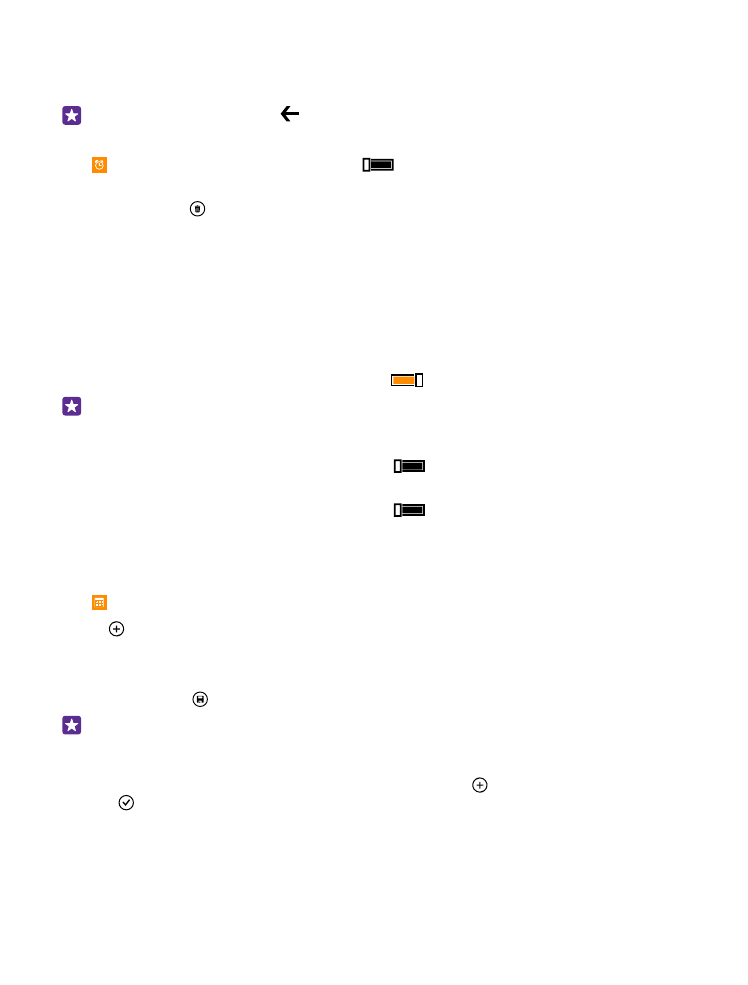
Snooze an alarm
If you don’t want to get up just yet, when the alarm sounds, tap snooze. Before snoozing, you
can change the snooze time.
Tip: Tapping the back key snoozes the alarm for 2 minutes.
Turn an alarm off
Tap Alarms, and switch the alarm to Off
.
Delete an alarm
Tap the alarm and .