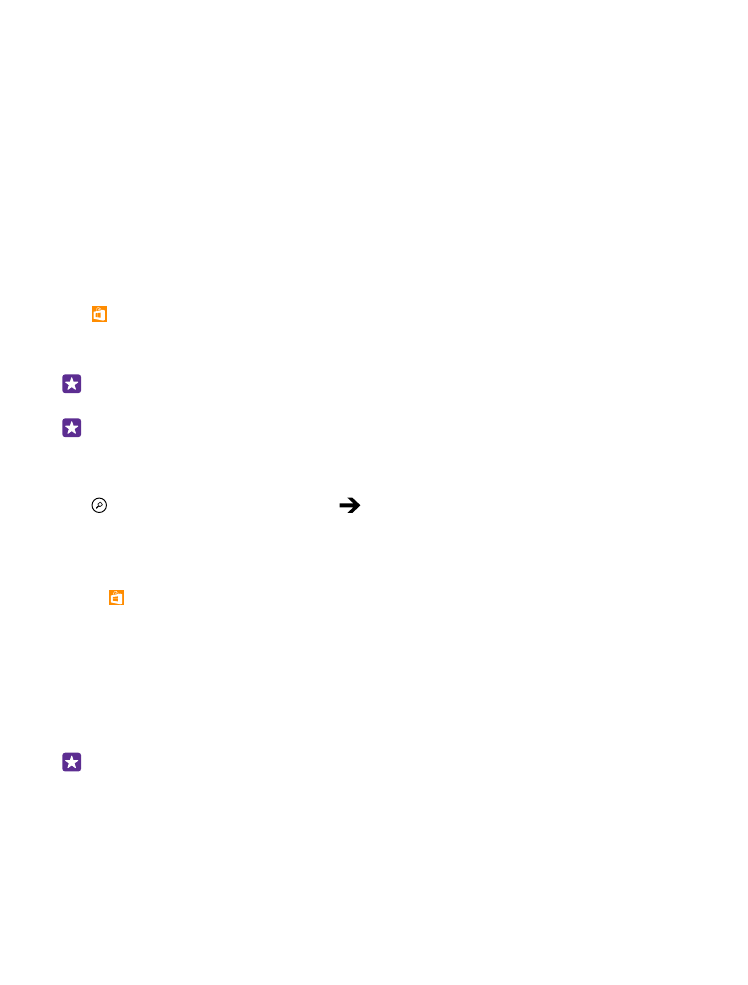
Download an app, game, or other item
Download free apps, games, or other stuff, or buy more content for your phone.
1. Tap Store.
2. Tap an item to view its details.
3. If the item has a price, tap buy, or to try the item for free for a limited time, tap try. If the
item is free, tap install.
The availability of payment methods depends on your country of residence and your network
service provider.
4. If you're not signed in to your Microsoft account, sign in now.
5. Follow the instructions shown on your phone.
Tip: If downloading fails, check that the time and date are set correctly.
When the download is complete, you can open or view the item, or continue browsing for
more content. The content type determines where the item is stored in your phone: music,
videos, and podcasts can be found in Music, Video, and podcasts, games can be found in
Games, and apps can be found in the apps menu.
© 2015 Microsoft Mobile. All rights reserved.
56
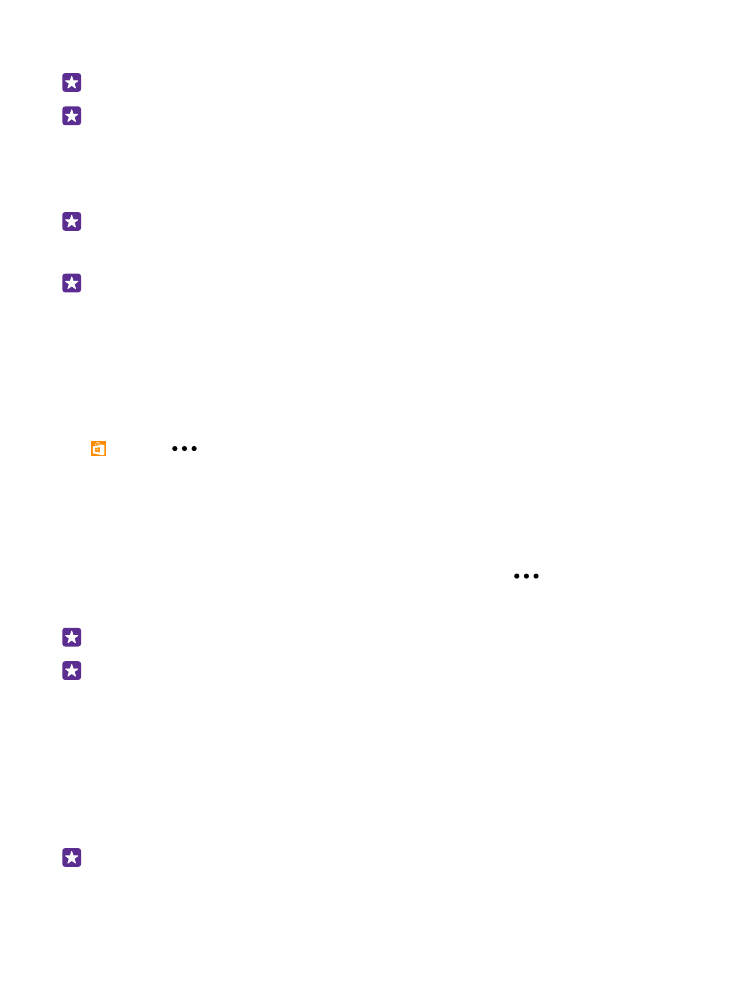
For more info on an item, contact the publisher of the item.
Tip: Use a Wi-Fi connection to download large files.
Tip: In the Store main view, you can see a notification at the top right corner of the
screen on how many of your downloaded apps, games, and other content have updates.
If the app you’ve downloaded doesn’t support your phone language, the app uses US English
by default. If you’ve added more than one phone language and the app supports one of them,
the app is downloaded in the supported language.
Tip: You can also use your computer to browse Windows Phone Store and download
content to your phone. Go to www.windowsphone.com, and browse or search for apps
and games.
Tip: If your kid has a Windows Phone 8.1, you can use the My Family website to manage
their game and app downloads and settings. To set up My Family, go to https://
www.windowsphone.com/family, sign in to the Microsoft account with both your and
the kid’s mail address and password, and follow the instructions.
This feature is not available in all languages. For more info on feature and service
availability, see the How-to section at www.windowsphone.com.
The availability of apps and games may depend on your kid’s age.
See your ongoing and previous downloads
Tap Store >
> downloads, and swipe to downloads to see the ongoing downloads,
or to history to see the previously downloaded apps, games, and other content.