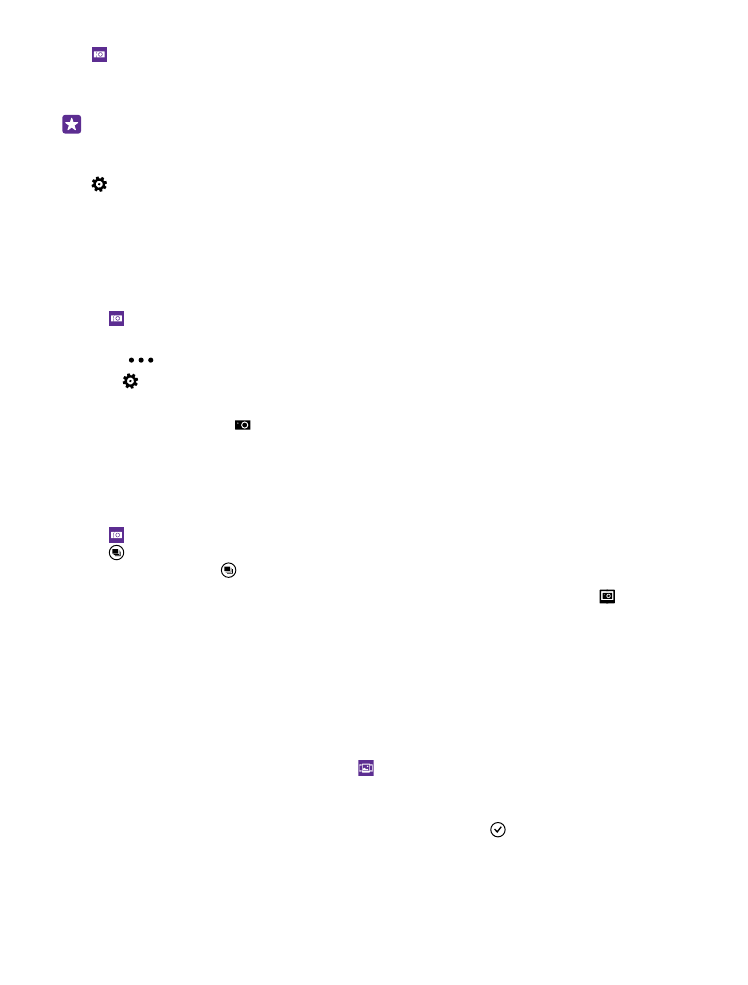
Find the best moments in your video
After recording a high-definition video, you can find its best frames and save them as separate
images. You can also create exciting action shots.
Lumia Moments is not supported by all phones. For availability, go to www.microsoft.com/
mobile/support/wpfeatures.
After recording a high-definition video, tap Lumia Moments and the video.
1. Tap CREATE ACTION SHOT.
2. To select a starting point for the action shot, tap the slider.
3. To select an end point for the action shot, tap the slider and .
4. To delete moving objects from the photo, tap the white circles at the bottom of the screen.
© 2015 Microsoft Mobile. All rights reserved.
84

5. To select which moving object you want to highlight, swipe left or right to move the circle
at the bottom of the screen.
Tip: To highlight all the moving objects, tap .
6. To add a speed blur effect, tap .
7. To save the action shot in Camera Roll, tap .
Save the best frame
Tap CHOOSE BEST FRAME, tap the slider or swipe left or right to find the best frames in your
video, and tap to save the frame as a separate photo in Camera Roll.
You can save as many frames as you want.