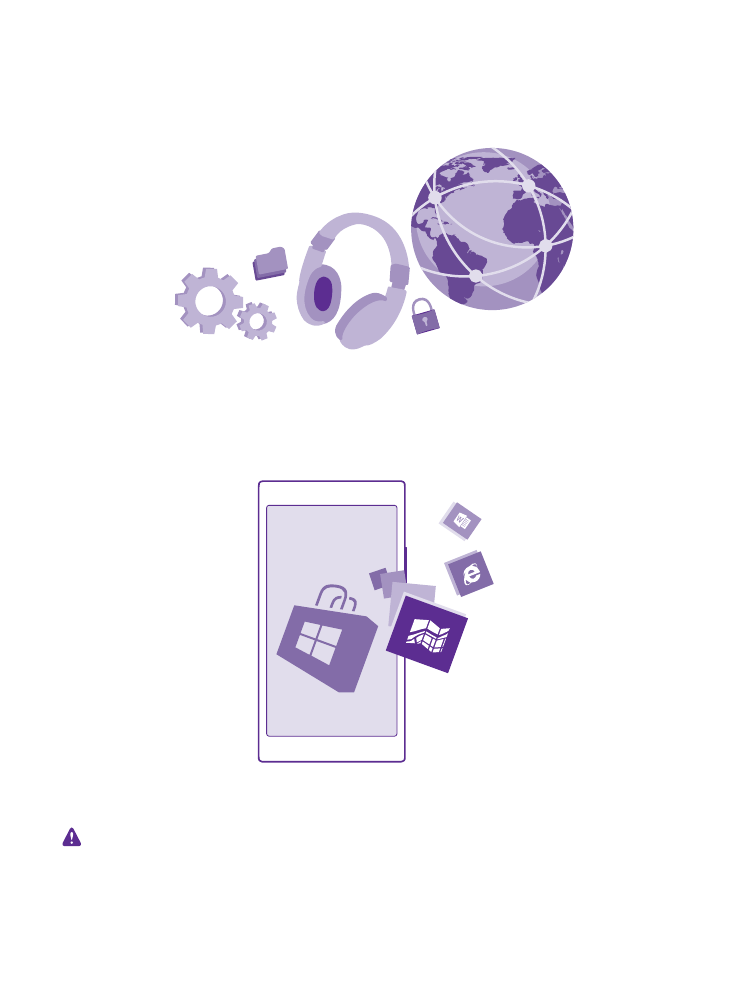
Update your phone software
Stay in step with the beat – update your phone software and apps wirelessly to get new and
enhanced features for your phone. Updating the software may also improve your phone
performance.
Make sure that the device battery has enough power, or connect the charger before starting
the update.
Warning: If you install a software update, you cannot use the device, even to make
emergency calls, until the installation is completed and the device is restarted.
© 2015 Microsoft Mobile. All rights reserved.
116
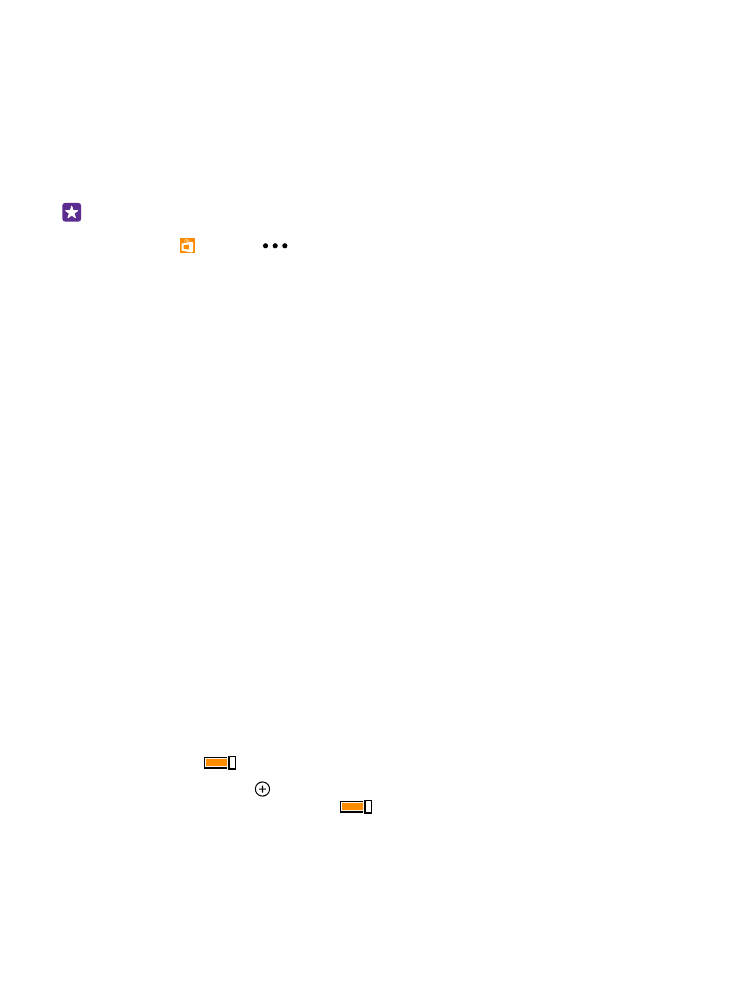
Using services or downloading content, including free items, may cause the transfer of large
amounts of data, which may result in data costs.
By default, your phone automatically downloads available updates whenever the data
connection settings allow it. When your phone notifies you that an update is available, just
follow the instructions shown on your phone. If your phone is short on memory, you may need
to move your apps, photos, and other stuff to the memory card. The memory card is not
supported by all phones. For availability, go to www.microsoft.com/mobile/support/
wpfeatures.
Tip: By default, your phone updates your apps and other components (such as device
hub) automatically when you’re connected to a Wi-Fi network. To check your update
history, tap Store >
> downloads, and swipe to history.
After the update, check the Lumia Help+Tips app or support pages for your new user guide.
Switch off automatic update downloading
If you want to keep tight control of your data costs, you can switch off automatic update
downloading. On the start screen, swipe down from the top of the screen, tap ALL
SETTINGS > phone update, and clear the Automatically download updates if my data
settings allow it check box.